Merge TWO

A player has two game currencies stars and lights. Lights - can be found in a chest on the level.
Stars - players get in the main game after completing the orders. Players can use stars to purchase objects in rooms. Objects could have different values.
At the Areas menu, players can look at all locations.
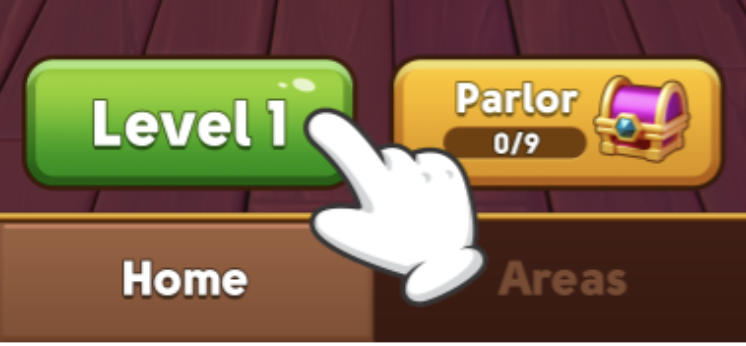
After tapping on the level button the players get into the main game.
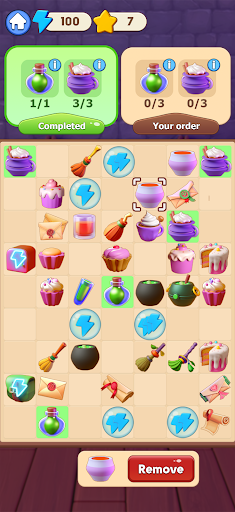
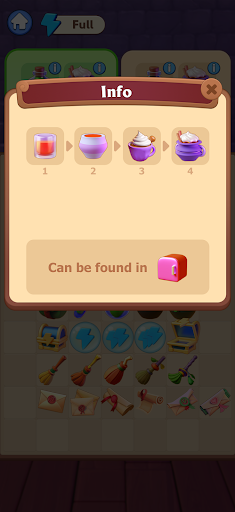
The main gameplay is a merge aiming to get icons of the higher hierarchy. Icons with blue lightning can spawn new icons with a double click on them. To spawn one icon, the player has to spend one light(energy). Players can increase the amount of energy by double clicking on the energy icon, the amount of energy is settled according to config. The higher the hierarchy of light(energy) icon the more lights(energy) the player would get.
After tapping on the Home button players will back to the main menu scene(Lobby)
Above the icons field, there is a panel with orders. Each order demands a certain amount of icons that should be presented on the field to complete the order, by completing the order stars accrual to the player. There are info buttons on orders, by tapping them players will see the Info popup with icon hierarchy and icon that spawns it.
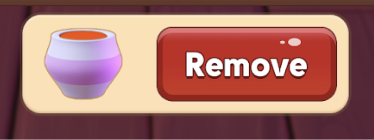
The player is able to delete any icon from the field. After tapping on any icon the panel below the icon field gives the ability to remove the icon.
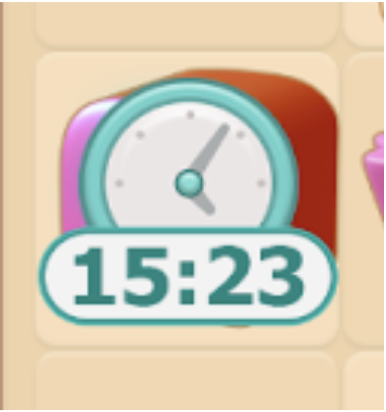
Each spawn icon (with blue light) has some spawn capacity that decreases by one each spawn. After capacity decreases to zero, the recharge timer is enabled. Timer delay settled in config.
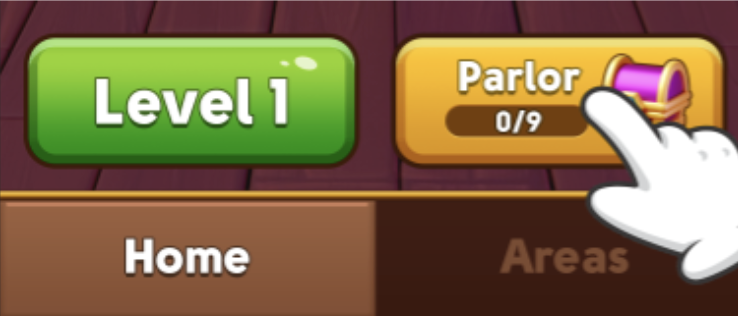
When the player gets some amount of stars he becomes able to furnish the room with objects. The purchase objects popup arises after clicking on the yellow button in the main menu (Lobby).
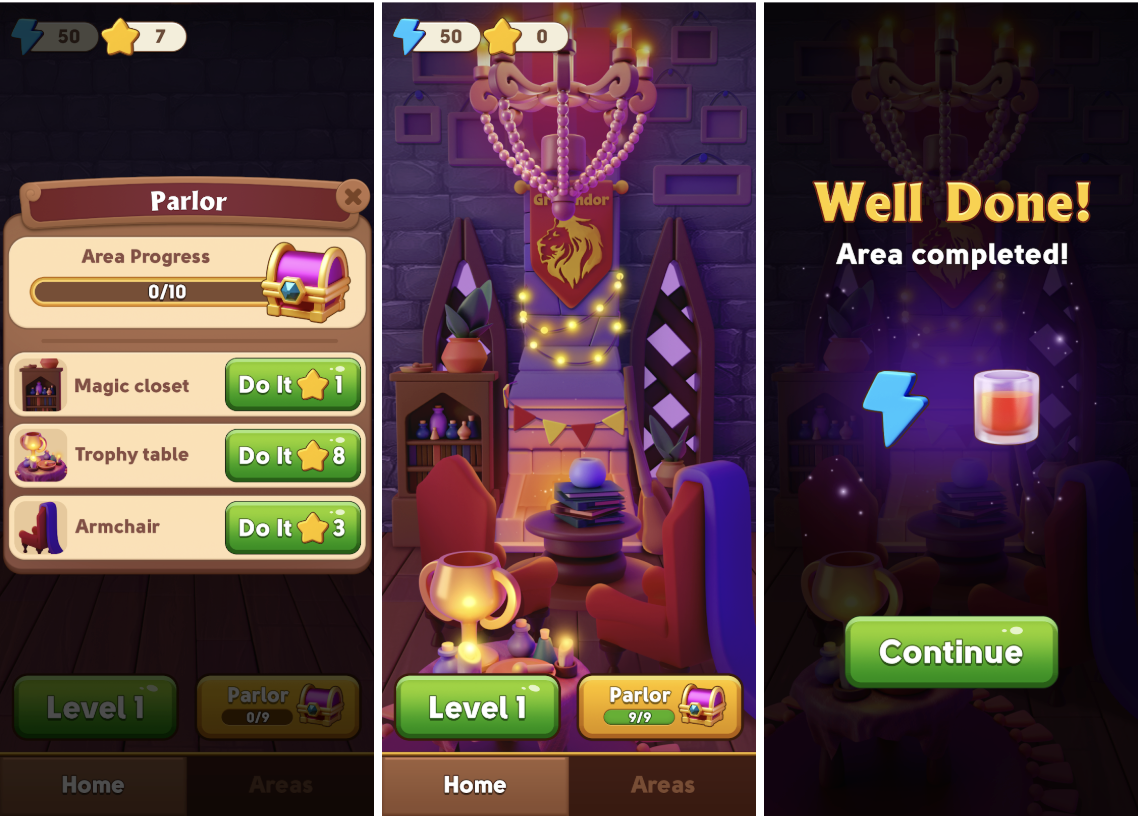
Each purchased object fills the room progress bar, after the progress bar has become full room is completed. The reward popup arises on the screen and gives some icons as a reward. The lobby switches to the next room.
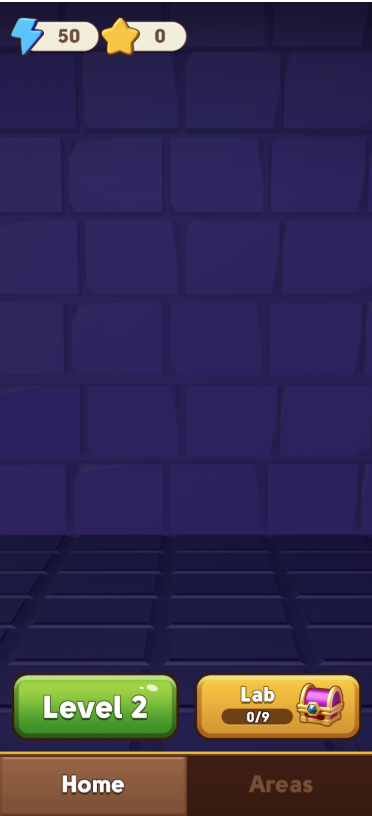
After tapping on Continue for player opens a new room and new objects become available to set in.
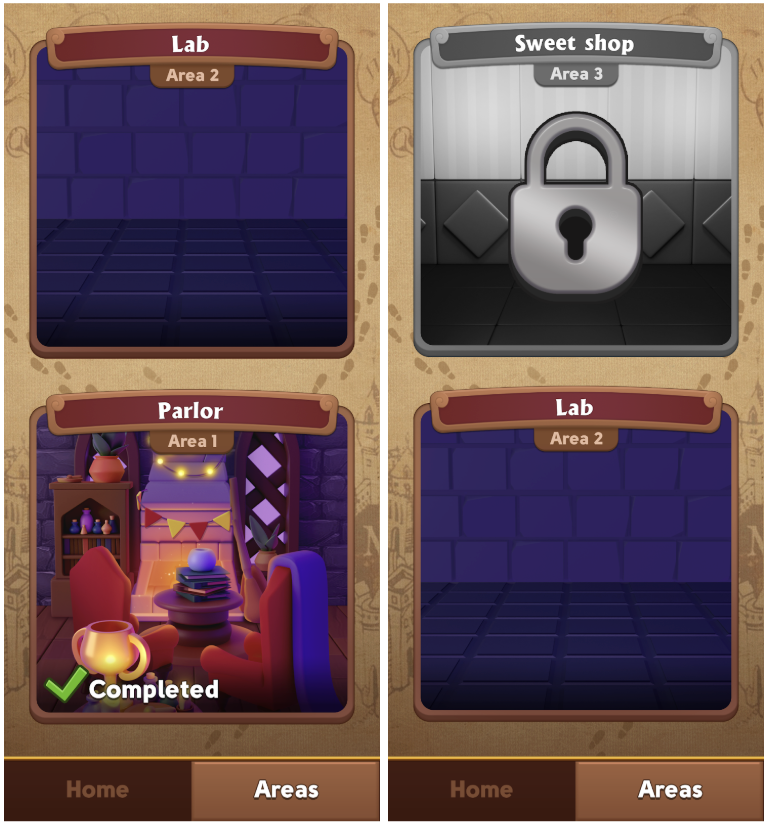
By tapping on the Areas button the player can look at all locations. By tapping on the Areas button the player can look at all locations. Each area could be in three states, locked, in-progress, or completed.